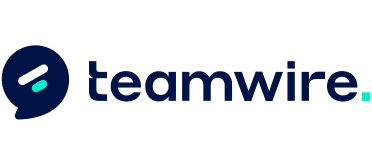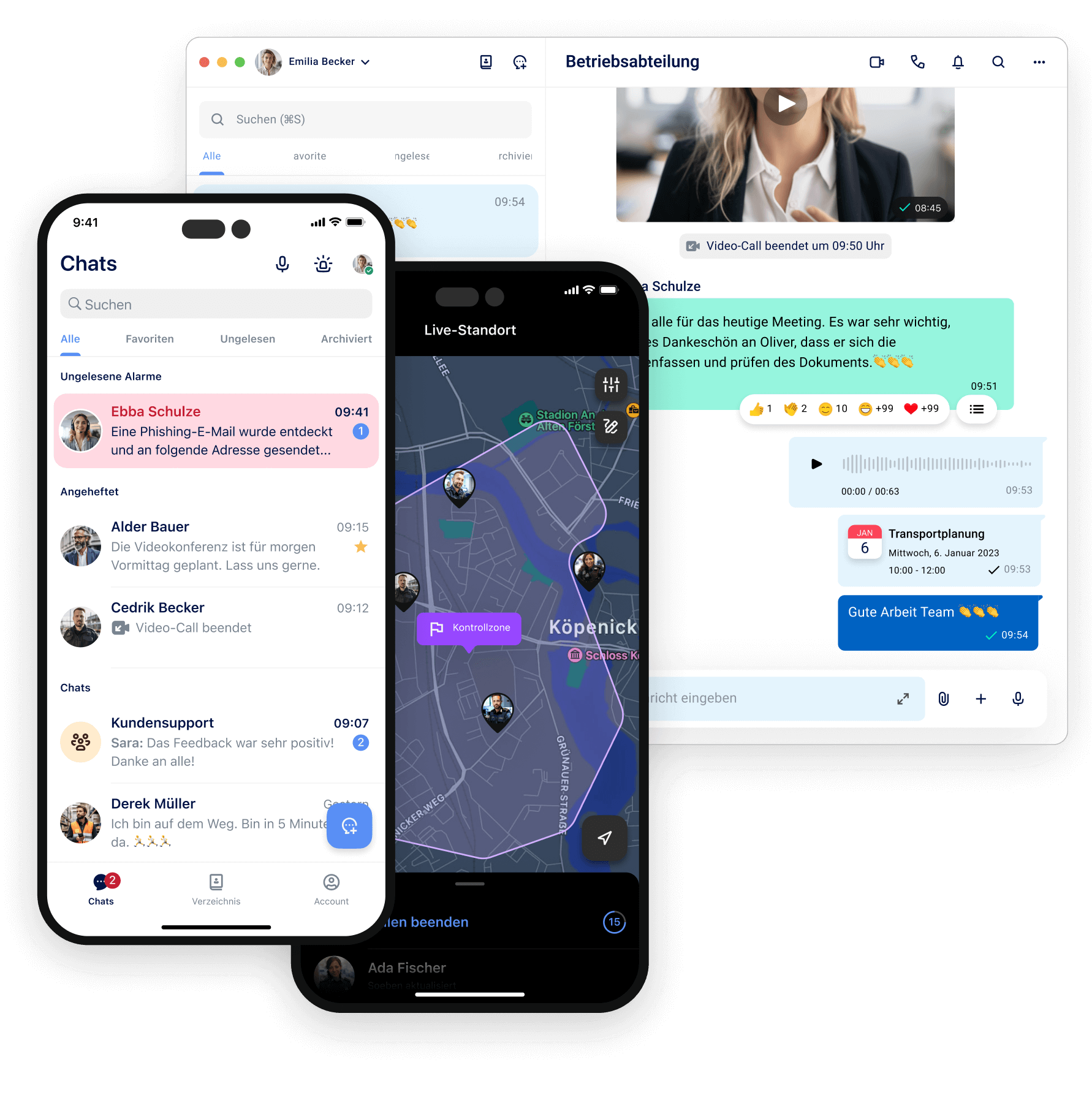1. General
What’s the difference between Teamwire and WhatsApp?
Teamwire is a business messaging app, WhatsApp is a consumer app. Consumer apps are designed for personal use, business messengers focus on the needs of industries, businesses and domains.
Teamwire is based on the highest security standards and all European data protection regulations as well as the GDPR.
For more information read the following blog article: https://teamwire.eu/en/blog/the-new-terms-of-whatsapp-and-the-consequences-for-businesses/
What is the difference between Teamwire and a Unified Communication & Collaboration platform such as Slack and Microsoft Teams?
Teamwire is a specialist and solution provider in the field of business messaging. A messenger is used for the most significant part for mobile communication. Nevertheless, it is important to connect mobile employees with office workers in real time. For this reason, Teamwire serves as a gatekeeper for messages and notifications across platforms.
Microsoft Teams and Slack are dedicated platforms for managing projects and connecting relevant employees, mostly known as project management platform.
Read the following blog post to learn more: https://teamwire.eu/en/blog/internal-communication-what-does-unified-communication-collaboration-mean-which-solution-suits-which-team-purposes/
What standard requirements may companies place on a business messenger?
Please read our blog article on the 15 requirements a profound business messaging app provider should adhere to:
https://teamwire.eu/en/blog/15-requirements-for-a-business-messaging-app/
2. Product
How can I add or change a title of a chat?
When you start a new group chat, you can add a title. When a group chat already exists, please open the chat and press the group administration icon on the top right. There you can find an option to edit the title of the group chat.
Where can I see a list of all chat members?
You can find an overview of all chat members via the chat menu under 'Members'. You can access the chat menu in the respective chat via the icon in the top right corner.
What is the difference between archiving a chat and leaving a chat?
Chats cannot be deleted, you can either leave a chat or archive it.
If you archive a chat in the message inbox overview, this chat will be removed from the overview until you receive messages in this chat again.
On the other hand, if you leave a chat, you will no longer receive messages in that chat. Leaving a chat is final and cannot be undone.
How do I send digital content like photos, videos or locations?
Next to the text input field for messages you will find a plus symbol, which opens a menu for selecting various digital contents. Please select the desired content, e.g. choose a photo from the photo album, and then press "Send".
Where can I find read receipts?
In Teamwire, instead of an online status, there is the read confirmation. Please scroll down as far as possible in a chat, above your text input field you will now find a line with an eye symbol under the last message of the chat. The profile pictures next to the eye show you which chat members have already read the last message.
If your Teamwire administrator has not disabled this feature, you can disable your own read receipts via the settings.
How can I create a group?
What is the difference between lists and circles?
You can define your own groups (similar to email lists) in the "Contacts" menu - these groups are so-called 'lists' and allow you to start new group chats with a certain, selected group of recipients, which you have previously defined as a list yourself, with one click or to extend existing chats, provided you are a chat administrator.
In addition, Teamwire also provides so-called circles that you can use to create or expand chats. Circles are groups preconfigured by your IT administrator, so the members of the circles are already predefined (e.g. your teams, project groups, departments, etc.).
How can I add more members to a chat?
Both lists and circles can also be used to extend existing chats - add additional members via the chat settings menu if you are a chat administrator.
What are groups?
You can create group chats for colleagues with whom you communicate regularly (e.g. your teams, project groups, departments, etc.).
You can also define groups (similar to email lists) in the "Groups" menu. These groups allow you to start new group chats with a selected group of recipients with one click.
Furthermore, your IT administrator can preconfigure lists for you. These groups will then also appear in the Groups menu.
You can find more information here: https://teamwire.eu/en/product/intuitive-messaging/#group-chats
3. Support
Why does Teamwire need my phone number and email address?
Teamwire uses 2-factor authentication for identification and security reasons. Since we send an SMS with a PIN to the phone number, you should ideally use a mobile number.
Who is already using Teamwire and with whom can I communicate?
You can find all the colleagues you can communicate with in the Contacts section. If you do not find colleagues there.
I can't find my colleagues in the Teamwire contacts. What should I do?
• please check with your IT administrator if communication with certain colleagues and areas has been stopped.
• Please make sure that the missing colleagues are already registered with Teamwire. If not, ask these colleagues to install the Teamwire app.
• Please go to the contacts in Teamwire and press "Update contacts and groups".
What is the data volume of Teamwire when sending messages?
The size of a text message is usually no more than 1-2 KB. The size of multimedia messages depends on the content (e.g. resolution and size of a photo) and/or duration (e.g. video or voice message).
Are there any data roaming charges when I use Teamwire abroad?
Possibly. It depends on your mobile contract. If there are data roaming costs for using email or mobile internet abroad, then there will be such costs for using Teamwire as well. In such a case, we would recommend using a free Wi-Fi connection.
Is sending messages and digital content with Teamwire free?
Yes, with Teamwire you can send messages and digital content for free. Teamwire only requires a data connection for this.
I am not getting push notifications. How can I enable push notifications?
On Android, push notifications should be set automatically. However, there may be differences between different Android devices and operating systems. Please check in the Android operating system settings to see if push notifications are enabled.
On iPhone (but not in Teamwire app), please go to settings and "Notifications" menu. Make sure that notifications in general and especially for Teamwire are turned on (ideally "Sounds", "Alerts" and "Badges"). Now, to restart the push notification service of the iPhone after the push notifications have been turned on, you should enable "Airplane Mode" for about 30 seconds and then disable it again.
I have feedback and/or need support. Who can I contact?
If you have feedback or ideas about our secure enterprise messaging app for mobile devices and desktop PCs, or if you have questions and need support, please contact us via email or the form on our Contact Us website.
4. Security
How does Teamwire encrypt the content it sends?
Communication incl. metadata between the app and the servers is encrypted, and additionally the transmission channel is encrypted with HTTPS (SSL 256-bit with Perfect Forward Secrecy). All data is stored on the servers in encrypted form (AES 256-bit). In addition, all messages and digital content are encrypted before being sent, and decrypted only after being received. This means that communication with Teamwire is completely encrypted and protected.
What is the difference when signing up to messengers like Telegram or WhatsApp?
With Teamwire, unlike messengers like Telegram or WhatsApp, you don't sign in with your phone number to create your account - since Teamwire is a messenger for businesses, you sign in with your company email address.
Can anyone see my number that I used when I signed up?
The number you use when registering cannot be seen by anyone.
However, Teamwire offers you the possibility to store a phone number in your profile, this number is visible for your colleagues and can also be used directly for a call.
I have a new number, where can I change my number on Teamwire?
If you have a new phone number, you should of course adjust it there if it is stored in your profile. However, you do not need to do anything to link the new phone number to your account if you are still logged in to Teamwire. When you register again, simply use the new phone number the next time.
Why is it important to register with your real name?
The name will be used in all push notifications for colleagues, as well as in all messages and group chats in Teamwire.
Where can I store or change my name?
Open your profile in the top left corner. The name will be used in all push notifications for colleagues, as well as in all messages and group chats in Teamwire, so you should put your full real name in the profile.